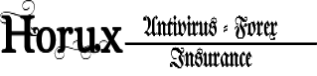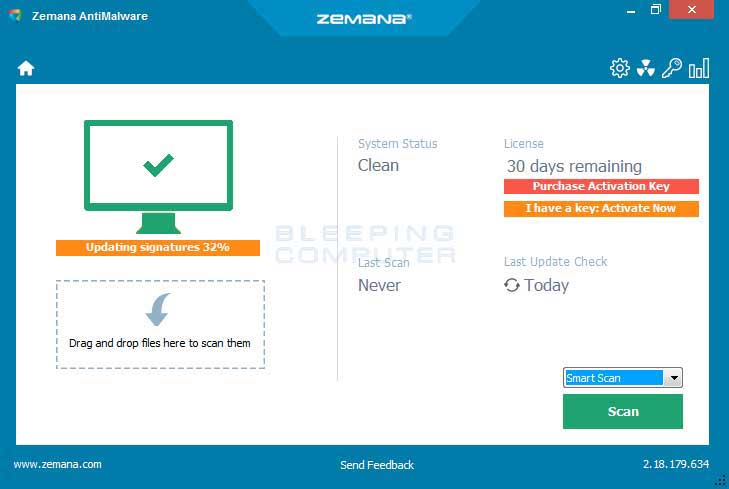
Remove the Loadblanks.ru Browser Hijacker (Removal Guide)
- 10 Domain Investment Tips for Beginners - August 31, 2020
- Reasons Why 7 Out of 10 Businesses Fail Within 10 Years - August 30, 2020
- Secrets to success from 10 of the world’s richest entrepreneurs - August 30, 2020
What is Loadblanks.ru Browser Hijacker?
The Loadblanks.ru Browser Hijacker is a computer infection from the Adware/ShortcutHijacker family that changes the shortcuts for your installed web browsers so that they automatically open the loadblanks.ru web page. It does this by pointing the browser shortcuts to batch files located in the %UserProfile%\AppData\Roaming\Browsers\ folder as shown below.
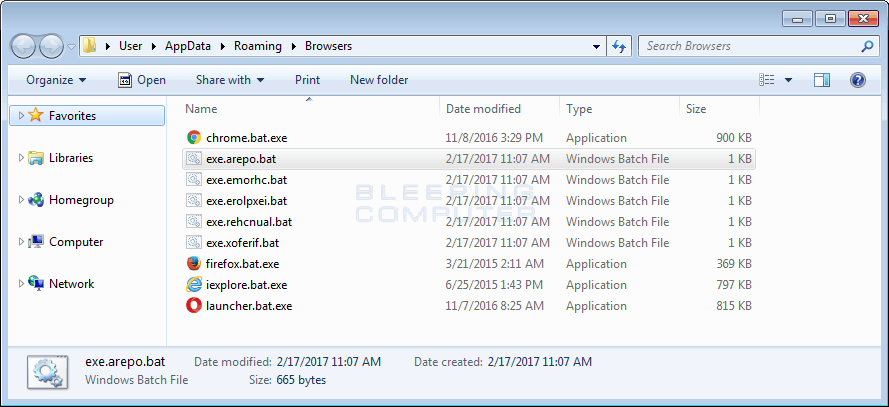
These batch files contain an obfuscated command that opens the specified browser to a specific page. In this case, the browser will be forced to automatically open the http://ic.loadblanks.ru/ or http://im.loadblanks.ru homepages. An example of the command executed by the batch file is start “” “c:\PROGRA~2\google\chrome\APPLIC~1\chrome.exe” “http://im.loadblanks.ru/c/b26cdff542ee7ff6?”.
You can see an example of this obfuscated batch file below.
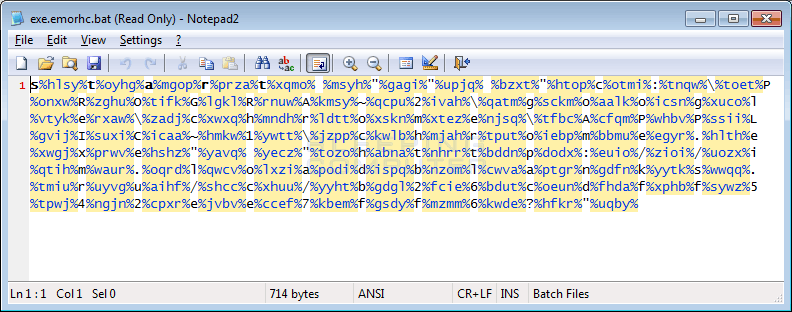
Due to these modified shortcuts, when a user starts their browser they will be brought to the http://im.loadblanks.ru/c/b26cdff542ee7ff6? page, which will then automatically redirect them to another page or advertisement. When I tested this hijacker, it routinely brought me to horoscope pages and advertisements for more adware like below.
The good news is that the fix below will not only remove the hijacker, but will also restore your browser shortcuts so that they are working properly again.
How was Loadblanks.ru Browser Hijacker Installed on My Computer?
This program is installed via downloaders found on video and file sharing sites. These sites will offer free videos or downloads, but in reality install the Loadblanks.ru hijacker on your computer. Therefore, it is important that you pay attention to the license agreements and installation screens when installing anything off of the Internet. If an installation screen offers you Custom or Advanced installation options, it is a good idea to select these as they will typically disclose what other 3rd party software will also be installed. Furthermore, If the license agreement or installation screens state that they are going to install a toolbar or other unwanted adware, it is advised that you cancel the install and not use the free software.
As you can see, the Loadblanks.ru browser hijacker is installed in such a way as to make it very difficult to remove and makes modifications to your web browsers so they do not function as expected. Therefore, it is in my opinion that you should remove this hijacker from your computer. To remove the Loadblanks.ru browser hijacker and fix the browser’s shortcuts, you can use the removal guide below.
Loadblanks.ru Browser Hijacker Removal Options
Self Help Guide
This guide contains advanced information, but has been written in such a way so that anyone can follow it. Please ensure your data is backed up before proceeding.
If you are uncomfortable making changes to your computer or following these steps, do not worry! Instead you can get free one-on-one help by asking in the forums.
To remove Loadblanks.ru Browser Hijacker, follow these steps:
- STEP 1: Print out instructions before we begin.
- STEP 2: Use Rkill to terminate suspicious programs.
- STEP 3: Scan and clean your computer with Zemana AntiMalware.
- STEP 4: Use AdwCleaner to remove adware from a computer.
- STEP 5: Use HitmanPro to scan your computer for badware
- STEP 6: Run Secunia PSI to find outdated and vulnerable programs.
1
This removal guide may appear overwhelming due to the amount of the steps and numerous programs that will be used. It was only written this way to provide clear, detailed, and easy to understand instructions that anyone can use to remove this infection for free. Before using this guide, we suggest that you read it once and download all necessary tools to your desktop. After doing so, please print this page as you may need to close your browser window or reboot your computer.2
To terminate any programs that may interfere with the removal process we must first download the Rkill program. Rkill will search your computer for active malware infections and attempt to terminate them so that they wont interfere with the removal process. To do this, please download RKill to your desktop from the following link.
RKILL
When at the download page, click on the Download Now button labeled iExplore.exe. When you are prompted where to save it, please save it on your desktop.3
Once it is downloaded, double-click on the iExplore.exe icon in order to automatically attempt to stop any processes associated with Loadblanks.ru Browser Hijacker and other malware. Please be patient while the program looks for various malware programs and ends them. When it has finished, the black window will automatically close and a log file will open. Please review the log file and then close so you can continue with the next step. If you have problems running RKill, you can download the other renamed versions of RKill from the rkill download page. All of the files are renamed copies of RKill, which you can try instead. Please note that the download page will open in a new browser window or tab.
Do not reboot your computer after running RKill as the malware programs will start again.4
At this point you should download Zemana AntiMalware, or ZAM, in order to scan your computer for any any infections, adware, or potentially unwanted programs that may be present. Please download Zemana AntiMalware from the following location and save it to your desktop:

ZEMANA ANTIMALWARE
Once downloaded, close all programs and open windows on your computer.6
Now double-click on the icon on your desktop named Zemana.AntiMalware.Setup.exe. This will start the installation of Zemana AntiMalware onto your computer.7
When the installation begins, keep following the prompts in order to continue with the installation process. Do not make any changes to default settings and when the program has finished installing, Zemana will automatically start and display the main screen.8
You will now be at the main screen for Zemana AntiMalware as shown below.
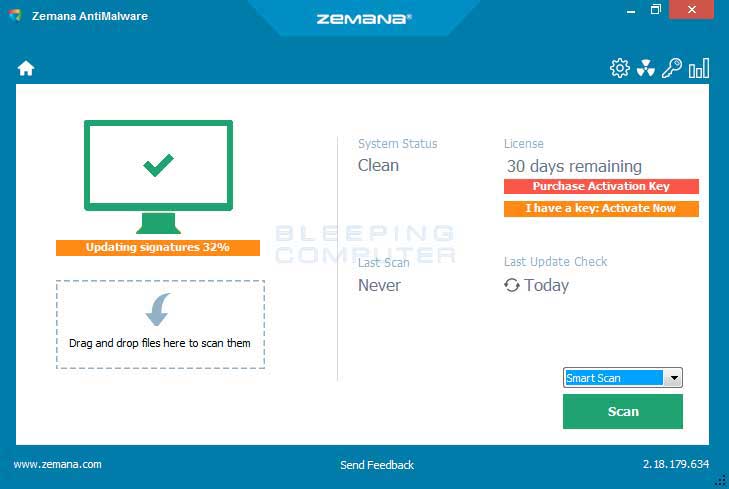
Above the Scan button, please change the scan type to Deep Scan and then click on the Scan button to start the malware removal scan.9
Zemana AntiMalware will now start scanning your computer for malware, adware, and potentially unwanted programs. This process can take quite a while, so we suggest you do something else and periodically check on the status of the scan to see when it is finished.
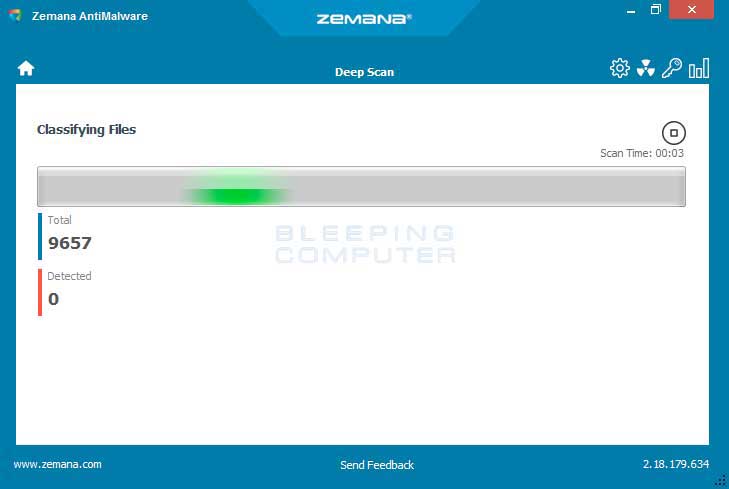
When Zemana has finished finished scanning it will display a screen that displays any programs that have been detected. Please note that the items found may be different than what is shown in the image below.
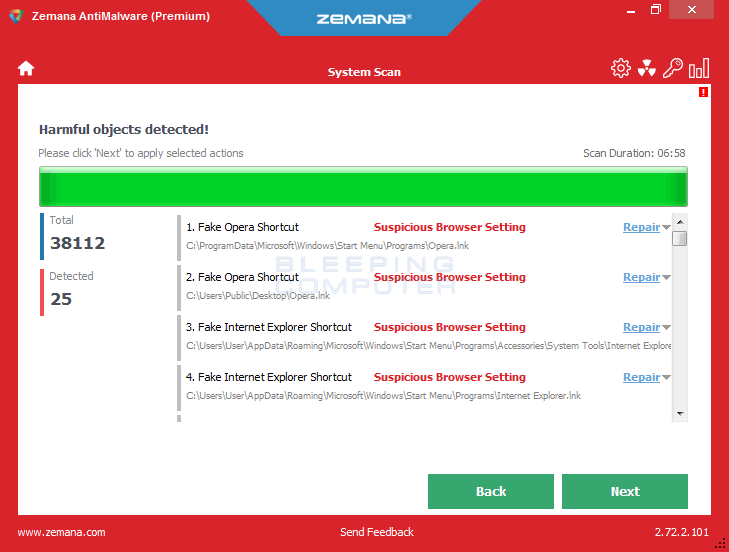
Review the scan results and when you are ready to continue with the cleanup process, click on the Next button to delete or repair all of the the selected results. Once you click on the Next button, Zemana will remove any unwanted files and fix any modified legitimate files. If you receive a warning that Zemana needs to close your open browsers, please close any web browsers that may be open and then click on the OK button to continue.
Zemana will now create a System Restore Point and remove the detected files and repair any files that were modified.11
When the process is complete, you will be shown a screen that says Completed. At this screen, you can now close the Zemana AntiMalware screen and continue with the rest of the instructions.12
Now please download AdwCleaner and save it to your desktop. AdwCleaner will scan your computer for adware programs that may have been installed on your computer without your knowledge. You can download AdwCleaner from the following URL:

ADWCLEANER
When AdwCleaner has finished downloading, please double-click on the AdwCleaner.exe icon that now appears on your desktop. Once you double-click on the icon the AdwCleaner program will open and you will be presented with the program’s license agreement. After you read it, click on the I agree button if you wish to continue. Otherwise, click on the I disagree button to close the program. If Windows prompts you as to whether or not you wish to run AdwCleaner, please allow it to run.
If you selected to continue, you will be presented with the start screen as shown below.
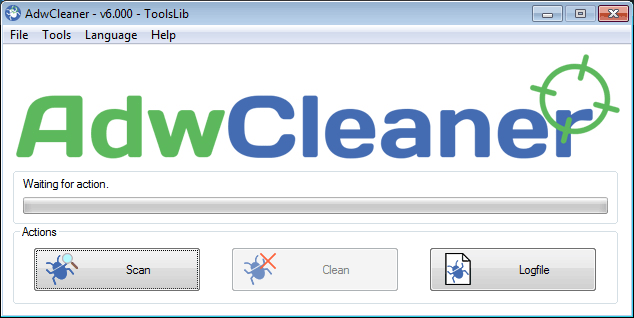
14
Now click on the Scan button in AdwCleaner. The program will now start to search for known adware programs that may be installed on your computer. When it has finished it will display all of the items it has found in Results section of the screen above. Please look through the results and try to determine if the programs that are listed contain ones that you do not want installed. If you find programs that you need to keep, then uncheck the entries associated with them.
For many people, the contents of the Results section may appear confusing. Unless you see a program name that you know should not be removed,please continue with the next step.15
To remove the adware programs that were detected in the previous step, please click on the Clean button on the AdwCleaner screen. AdwCleaner will now prompt you to save any open files or data as the program will need to close any open programs before it starts to clean.
Please save your work and then click on the OK button. AdwCleaner will now delete all detected adware from your computer. When it is done it will display an alert that explains what PUPs (Potentially Unwanted Programs) and Adware are. Please read through this information and then press the OK button. You will now be presented with an alert that states AdwCleaner needs to reboot your computer.
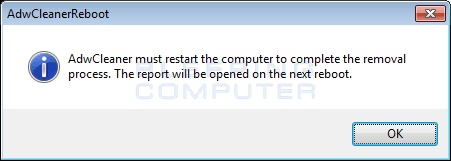
Please click on the OK button to let AdwCleaner reboot your computer.16
When your computer reboots and you are logged in, AdwCleaner will automatically open a log file that contains the files, registry keys, and programs that were removed from your computer.
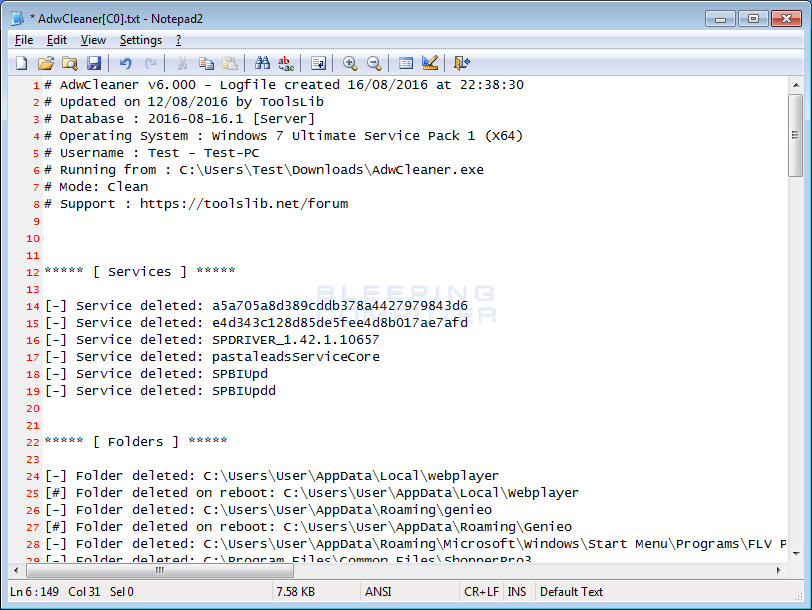
Please review this log file and then close the Notepad Window.17
Now you should download HitmanPro from the following location and save it to your desktop:

HITMANPRO
When you visit the above page, please download the version that corresponds to the bit-type of the Windows version you are using.18
Once downloaded, double-click on the file named HitmanPro.exe (for 32-bit versions of Windows) or HitmanPro_x64.exe (for 64-bit versions of Windows). When the program starts you will be presented with the start screen as shown below.
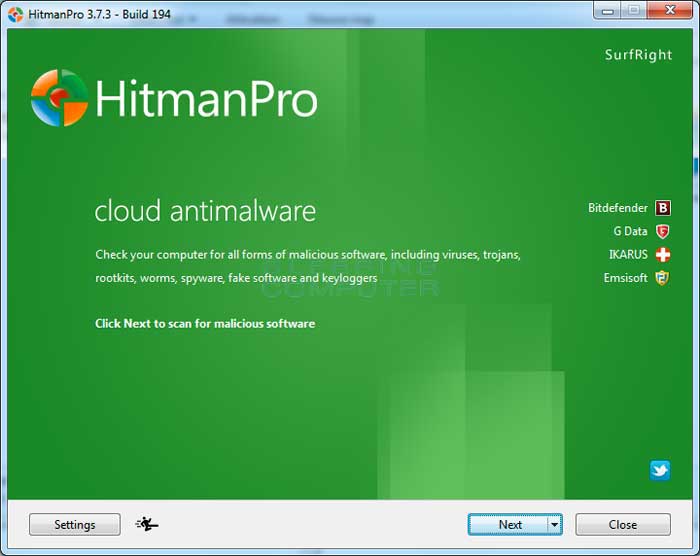
Now click on the Next button to continue with the scan process.19
You will now be at the HitmanPro setup screen. If you would like to install the 30 day trial for HitmanPro, select the Yes, create a copy of HitmanPro so I can regularly scan this computer (recommended) option. Otherwise, if you just want to scan the computer this one time, please select the No, I only want to perform a one-time scan to check this computer option.
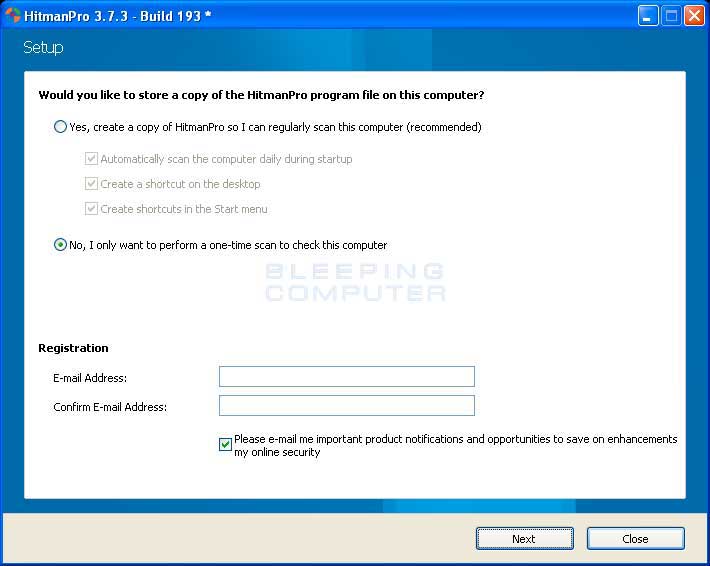
Once you have selected one of the options, please click on the Next button.20
HitmanPro will now begin to scan your computer for infections, adware, and potentially unwanted programs. When it has finished it will display a list of all the items that Hitman has found as shown in the image below. Please note that the items found may be different than what is shown in the image.
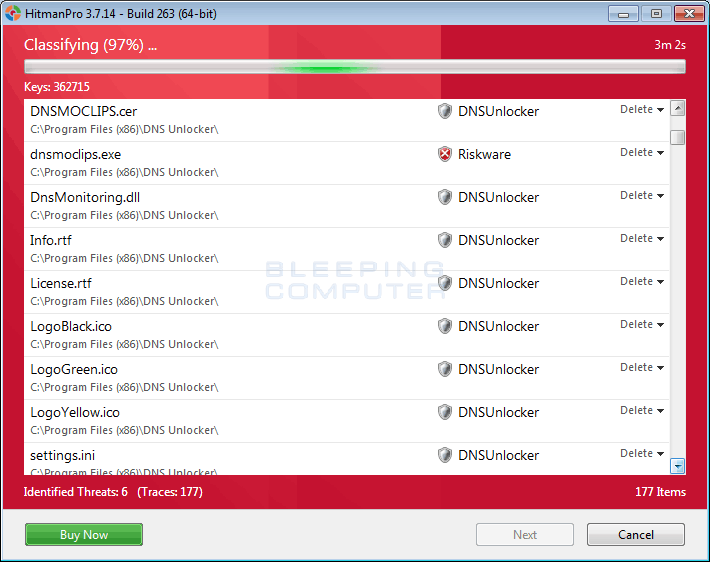
You should now click on the Next button to have HitmanPro remove the detected items. When it is done you will be shown a Removal Results screen that shows the status of the various programs that were removed. At this screen you should click on the Next button and then if prompted you should click on the Reboot button. If HitmanPro does not prompt you to reboot, please just click on the Close button.
Once your computer has has restarted or you pressed the Close button, you should now be at your Windows desktop.21